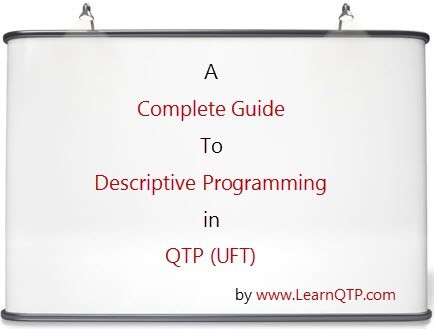Microsoft made some significant changes when they launched Windows 8 in October 2012. In Windows 8 and later operating systems, you can not only run traditional Windows Desktop apps but you can also run Windows Store apps. While desktop apps run in Windows desktop environment, Windows store apps run in Windows Runtime environment.
What is the difference between Windows Desktop and Windows Runtime environment?
Windows Desktop environment is the regular windows environment that you use while working on Windows 7, Windows XP and older operating systems by Microsoft. This is where you run the traditional Windows desktop applications.
Windows Runtime environment is the new environment introduced with Windows 8, where you can run Windows store apps only. You can’t run multiple Windows store apps at the same time. These apps occupy the full screen on your machine when running and if you switch to any other store app, current app will go in the background mode. (the same behaviour we see in mobile apps on our iOS/Android enabled devices.)
An important point to note here is that, Windows 8 and later operating systems are able to run both environments on the same machine. Our regular windows desktop apps are not going anywhere!
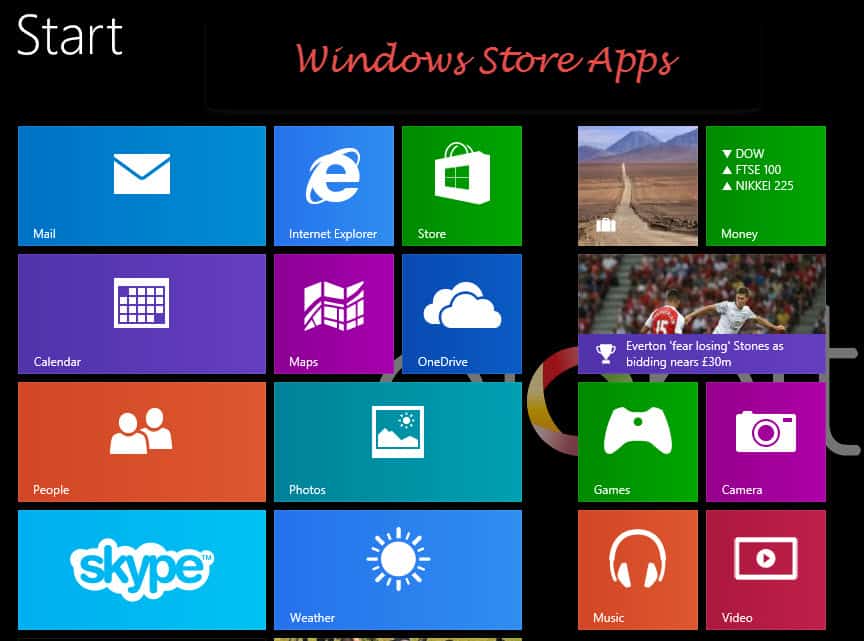
How does it affect me as a UFT geek?
If you have to test Windows store apps with UFT, you would need to enable Windows Runtime Add-in. The regular Windows desktop support (which is enabled by default in UFT and which doesn’t require any add-in), won’t work for Windows store apps.
How can I enable UFT RunTime add-in?
While opening UFT 12.5 for the first time, you may see the dialogue box shown below. Make sure you enable the service UFT4WinRT if you want to recognize windows store apps based on Windows runtime environment.
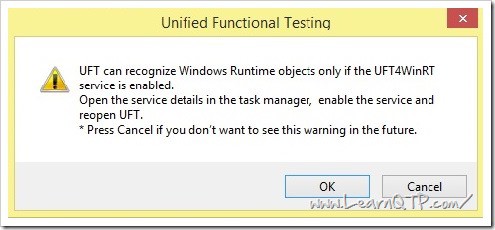
The technique to enable UFT4WinRT service is simple. Press Ctrl-Shift-Esc on your windows machine to open Windows Task manager. Go to Services tab and click on Name column to sort the rows by name.
Go to UFT4Winrt service > Right click > Start
Here is a quick illustration:
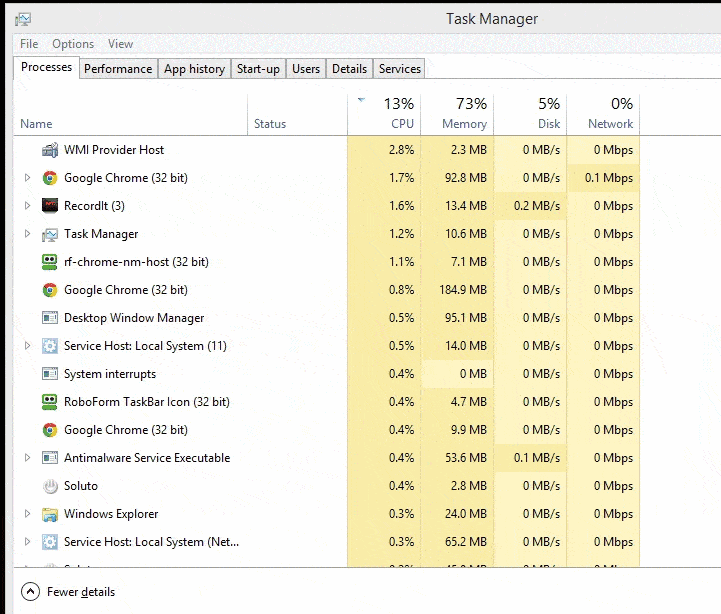
Points to note when working with apps on Windows Runtime environment:
- UFT4Winrt service runs HP UFT with User Account Control (UAC) enabled.
- While in general we insist that you open applications for testing after you open UFT (QTP), in the case of Windows store apps this order doesn’t matter.
- If you wish to test HTML and Javascript based windows store apps, make sure you enable Web add-in.
- Analog and low-level recording are not supported for Windows store apps.
You may also want to read A Detailed Walk-through on UFT 12.5