In some of our earlier posts we have seen How to work on QTP datatable, How to import/export datatable, what are the different functions available for datatable and also the basics of QTP Automation Object Model(AOM).
Here we will combine AOM and Excel automation model to import data from an external excel file to QTP without actually importing the file as a ‘datatable’ and use test data directly from external sheet.
The workflow for the process would be:
- Create an excel object.
- Create a workbook object that takes file path as input.
- Create a sheet name object that takes sheet name as input.
- Perform operations on sheet.
- …………………………………
- …………………………………
- …………………………………
- Quit excel application.
- Destroy objects defined above.
We will show the whole process with an example. We will create a function that will accept file path and sheet name as input and will give the output an array which will contain all the values of column 1 of the input sheet.
- Function ParamValues(InputFilePath,SheetName)
- Dim input()
- Set appExcel = CreateObject("Excel.Application") 'Step 1
- Set objWorkBook = appExcel.Workbooks.Open (InputFilePath) 'Step 2
- Set objSheet = appExcel.Sheets(SheetName) 'Step 3
- For i= 2 to 50 'Step 4
- if objSheet.cells(i,1).value <> "" then
- Input(i-2)=Trim(objSheet.cells(i,1).value)
- else
- Exit For
- End If
- Next
- appExcel.quit 'Step 5
- Set appExcel=Nothing 'Step 6
- Set objSheet=Nothing
- Set objWorkBook=Nothing
- End Function
InputFilePath and SheetName are the input arguments passed to the function named ParamValue. The output of the above function will be an Input() array that will contain all the values of column 1 of the given excel sheet.
You can call the above function by: ParamValues <Your File Path>, <Sheet Name>
Copy the above code and test it by yourself to have more clarity.


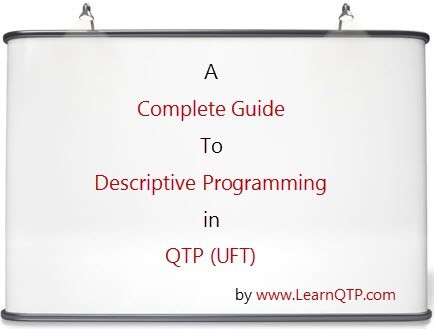



Hi,
How can I use data from excel file working with WebElement?
Like, I have a excel file and I want to read this file and from this, find the data on the WebElement (combobox).
i have Open Office in my PC, how to edit the datasheet of open office in QTP?
Hi,
I would like to export the data from access database table to excel.
please let me know how can i do this using QTP tool?
Hi Ankur,
What is the difference between utilizing the datatable(exporting and importing )& direct Excel files for data. I feel comfortable with Excel obj model only. But I don’t know the actual reason.
Hello,
I want to write on function in which I wll be reading some cell data from excel and adding thta data into peoplesoft application.I have to handle 3 iterations like for frist row user will login add data from first row excel and logout..then again login add data from second row excel and logout and same fro third row.Could you pelase help me out in this…
Hi Saurabh
i have copyied the folder and made changes as you said in properties and security for the folder but still it is giving me the same error file is ready only or encrupted .
Do you have any idea why it is doing so
Thanks
Hi Ankur,
Instead of EXCEL, if I am using Open Document spreadsheet (openoffice.org); How do I go about reading data from such a spreadsheet.
Ramesh,
By using AddSheet method you can add sheet to Run time datatable ..
HI All,
How to work with pdf files with QTP
did any one know how to add new sheet to excel at run time in qtp
Hi all,
can any one tell me how to take data from excel and run through QTP.
Regards,
Sukanya
how i can print values in the array
Hi Kashif,
I too had same problem, bur i solved it.. here is procedure
Create a new folder in C: for eg c:\test -> copy your xlsx file in this folder right click on folder open properties, uncheck readonly, and in security settings, give full control to group named “users”..Now it will work as it worked for me.
This is a noraml problem when you are not logged in with administrator privilages.
Cheers
Saurabh
Hi, If we don’t import the Sheet, how do we get that sheet in the Test Result?
Hi All, in this time i need your support.
here is my question.
clicking an image(which generated a excel sheet)-> i want to open the file -> check the excel sheet info with the data table info.
how i should write scripts for this functionality..?
Thanks,
Saranya
Please check
this line
if objSheet.cells(i,1).value “” then
should be
if appExcel.cells(i,1).value “” then
I can import excel sheet in qtp scripts but not able to read multiple records from excelsheet in qtp script.
Please help me in doing all that task ….
Does QTP 9.2 supports “Excel Automation Model”?
I tried this on v9.2 but could not get correct result. Please suggest.
how canwe handle erros other than using recovery scenerios in qtp
hi ankur,
i am working with qtp ver.10
can you please tell me how to capture objects from an .asp page.
and is there a .asp add in for qtp????
thanks and regards
Is it possible to access the QTP Datatable in vb.net?
hi guys,
can you please tell me how to read the 3rd row and 4th column data from xl sheet without using data table?
Thanks & regards
Rasheed
can we associate multiple test data files with single QTP script?
please advice !
Hi,
I am doing some POC for automation on a .NET + WPF application. Though I am able to see the object’s properties when I am spying on the screen but not able to perform following:
1. When I am trying to record some basic actions on a screen, no recording is happening.
2. When I try to learn the objects from Object Repository Manager, it shows as if it is learning the objects and shows the message “Analyzing objects…” but no object is added to the repository.
Please suggest some resolution.
Thanks
Anuj
Hi Ankur,
Can you please give information on how to connect to a SQL/Oracle database using QTP?
I am facing a problem related to this. I have QTP installed on CITRIX and every time i open it, it gets opened in a different server. now i am using TOAD application to connect to my database, but this application is installed on the different server than QTP. Is it possible to connect to database server (on a different server) using QTP?
Your help in this regard is highly appreciable. Thanks!!!
Hi Ankur,
I have a problem running the code. Am getting an error in step2 stating “Excel cannot access “My Documents”.The document may be read-only or encrypted.” I even tried to change the location of the test input excel but same error..the test input file is not encrypted as well.
Let me know what can be possible cause of this error.
Thanks,
Kashif
Hi,
Instead of importing the sheet, the data is loaded into a variable INPPUT , so you are using the lotof memory. otherway, create an ADODB object and then read the data using SQL as required for the AUT’s page.
Hello,
I’ve a question in regards to the above piece of code. What if I use UsedRange function to get all the rows with some data?
In that case, how can I use the for loop to go through the excel sheet?
Also how can I use an array to collect data when looping through required rows in the external excel sheet (not the datatable).
Thanks in advance for all the help.
Hi ,
This concept has really helped me in increasing the performance of my scripts as the time used to load the data in the script is reduced,
Thanks..
interesting…
But to Create or Manage external Data, People still stugle.
Here is a link which might give you some more idea of Test Data management: http://www.grid-tools.com/demos/Managing_Capture_replay_data.htm
http://www.grid-tools.com/datamaker-demo.php