I have worked on QuickTest Professional since version 8. Mercury (now Micro Focus)* has always relied on Sentinel as its preferred license management solution. With the launch of UFT v12.50 , not only HPE (now Micro Focus)* introduced several new features but they also revamped UFT license server management system. HPE decided to move from a 3rd party license server solution (Sentinel) to a home grown license server management solution – HPE AutoPass.
* QTP has moved several hands since 2006. It was launched by Mercury which was acquired by HP. Then with the HP de-merger, QTP went to HPE and finally with the spin merger it was acquired by Micro Focus.
This article will serve as a guide to various types of UFT licenses, new UFT license server management solution, upgrade path from Sentinel to AutoPass and more!
What is Micro Focus AutoPass?
Micro Focus AutoPass is a web based solution for managing Micro Focus software product licenses. AutoPass License Server helps you organize and manage your product licenses, server users, client users, concurrent licenses, commuter and remote commuter licenses and more. It is installed on server at customer’s premise.
Types of UFT License
There are two main types of UFT licenses –
- Seat License: This license is tied to the computer on which it is installed. The trial or a demo license of UFT is a seat license which has a validity of 30 days. You don’t require any UFT license key for the trial license.
- Concurrent License: This is also known as floating license. This license type requires a UFT license server to be installed at your office/local network. With concurrent license, a pool of licenses are assigned to the UFT concurrent license server. Anybody in a local network can connect to this pool as long as at least a single license is available. For example – Let’s say your company has purchased 50 concurrent licenses of UFT. All these 50 licenses would be assigned to the license server. Now at any point of time, maximum 50 people in the local network of your company can work on UFT. Concurrent License has two special types of sub-licenses which can be used as per needs:
- Commuter License: This can be said as a special type of concurrent license which can be used when you don’t have access to the UFT license server. In this case, you checkout a license from the concurrent license server for ‘n’ days where n <= 180. A use case for concurrent license can be – say you need to travel on work where you can’t connect to your company’s concurrent license server. In that case, you can check out a license from the server before you leave, go about your work and check-in back the license to the pool. The duration during which the licensed is checked out, it will behave like a seat license on your machine and the number of licenses on the license server will be reduced by one.
- Remote Commuter License: This is used when you want a license for a particular machine (say John’s machine) but John’s machine is not able to connect to the license server for checkout purposes. In that case, you would take help of a machine(say Mike’s machine) which IS able to connect to the license server and checkout a license for John’s machine. A detailed illustration is given later in this article.
Cost of UFT License
A seat license purchased for one year will cost you $3200 while a concurrent license for the same duration will cost $4500. You may buy a license for 3 months, 6 months or 1 year duration. Here is a chart:

UFT license price may vary by region and by organization. Enterprises buying in bulk may get substantial discount. Check various options here.
What is Machine Code?
This is a unique identification code for the machine on which UFT is installed. It is required when you want to install a UFT Autopass seat license on your machine.
Machine code in Autopass (is an equivalent of Locking code in Sentinel) can be obtained by launching Functional Testing License Wizard from Help menu > Click on Seat License > Click HOW CAN I GET A LICENSE KEY FILE? > Copy The Machine Code:. Also check the quick video below.
How To Obtain and Install UFT Seat License Keys?
Once you get the Machine code, go to this link, paste the code generated above and download your new license key which comes as a .dat file. Now go back to Functional Testing License Wizard from Help menu > Click on Seat License > Enter Key > Click Install
Important Points to Note:
- Once you have a UFT seat license installed, never modify the system date. If you do that, your current license won’t work and you may not be able to install seat license in future.
- A computer with multiple partitions will have multiple machine codes. You would need a license for each of those partitions.
How to Install UFT Concurrent License?
Make sure that UFT License Server of your organization’s network is accessible to you. In the UFT License Wizard start screen, select Concurrent license. > In the Concurrent License Installation screen, enter the License Server address in the following format server address: port For example: 192.186.5.4:5814 Default UFT license server port is 5814 > Click Connect to connect to the License Server. > (Optional) Define a redundant License Server. If your primary License Server is unavailable, UFT will connect to the redundant License Server to obtain a license. Expand the Add Redundant Server link and enter the address for the redundant License Server. > From the product license drop-down list, select the appropriate license and click Install.
Can UFT 12.02 and below license work with the new AutoPass license?
No. If you use concurrent license for UFT 12.02 or below and you wish to upgrade to UFT 12.50+ , you would need to migrate your Sentinel license server to AutoPass license server. You can upgrade your current Sentinel license through HPE licensing portal.
How to Manage UFT License Servers?
Compared to Sentinel license management; managing concurrent licenses, pooling license between groups, checking-out, checking-in concurrent licenses is simpler in Micro Focus AutoPass. Once you have the required privileges, you can connect to your organization’s UFT license server and do the intended operations without the need for extra utilities (as were required with Sentinel).
Download the official guide to Micro Focus AutoPass License Server Management available with the AutoPass License Server Installation. It has step-by-step information on UFT License server installation, various troubleshooting tips, UFT license errors and more.
What type of License should be used for Virtual Machines?
Virtualization software like Citrix, VM Ware generate a different locking code for each of the sessions, hence you can’t use seat license on such machines. You should use concurrent license if you’re using virtual machines.
UFT Concurrent License Behavior
You can change the values for concurrent license behavior in the AutoPass license configuration file.
This file is located at C:\ProgramData\Hewlett-Packard\UFT\License\autopass.txt.
Additionally, you can use this file to enable a fallback mechanism to ensure that you can your product can find an available license in case your concurrent license server has multiple license editions installed,
You can check our step-by-step instructions to download & install UFT on your machine. I hope this article would help you with all your questions pertaining to UFT licenses.
If you are working on UFT versions 12.02 or below, you should check this article – License Guide: Sentinel License Server.
In case you have any questions/suggestions, please feel free to contribute in the comments section below.







We have UFT v12.53 and AutoPass License Server already installed. Can we install UFT v14.53 and connect to same server as both 12.53 and 14.53 works with AutoPass.
Note: We do not have uft support contract renewed.
@mchinnas: It should work according to UFT 14.x PAM. Here is the relevant extract for you.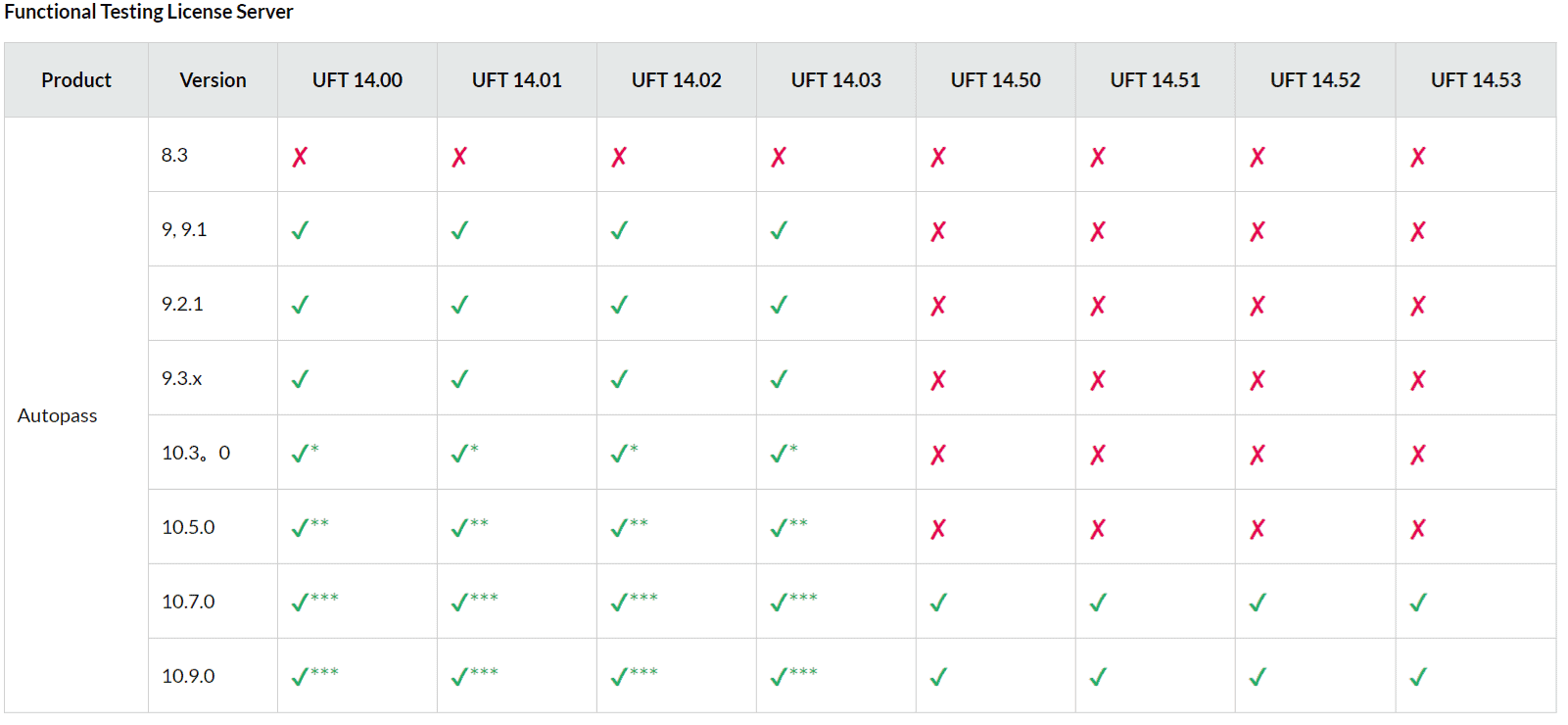
Autopass v10.7 is independent of any HP QC ALM license server s/w?
I just want to know if I update my UFT licence server (Autopass) that this has NO impact on HP QC ALM licensing.
please contact me, i want to purchase uft 3 concurrent licenses
@Ashwin: Putting you in touch with the relevant team at MicroFocus. You should receive a response from them.
Hy,
On autopass 9.3.3, I tried without success to manage uft license by using pool module.
I created user’s pool, added user with their ip machine, client name, etc…and defined reserved capacity but autopass seem not to’be able to identify the pool whose user’s belong.
So, autopass give token from shared pool and not one of the user’s pool
Someone, Do have ever use this usefull feature when like me, we miss concurrent licence for all need?
Thanks you very much for any experience’s return and advices.
Ed
So,
Thanks for very good article.
Can I make sure the network requirements?
AutoPass needs port 5814(default) and https on tcp right?
that 3500 dollars for concurrent license is per person?
@Yati: Concurrent license is a floating license and not tied to a machine so 1 license means ANY 1 person in your org can work at a given time.
I want to Use Commuter License for UFT 12.53/54, Please suggest .
Dear Ankur, this is awesome rocking 10 years , am following you since 2008. very useful to no.of experienced and new testers too
@Srinivas: It feels good to meet old timers. Thanks for your kind words.
Hi Ankur,
We bought some concurrent UFT license around 3-4 years back from HP. That point of time prevailing UFT version was UFT-11. We have successfully upgraded it to V-12 without any issues and has been using it. However, as now licensing model is changed thus do we need to pay anything to HPE to upgrade it to V-12.5. Please note that we are not continuing the support from HPE.
@Vigor: You would need to check with your HPE rep regarding your company specific licensing terms. As far as I know, I don’t think without a valid support contract you can upgrade.
May be an HPE rep reading this response could give a definitive answer.
Hello
Can we continue to use the tool without the valid support contract? We have 2 seated license and 11 concurrent license currently and are planning to end the support maintenance with orasi. I understand we would not be able to upgrade without the support.
Thank you
@rhs1108: You need to check the terms under which you bought the license(s). The team at Orasi would be the best one to answer your question.
do we have any update on this?
Just wonder if the old tweak for extending the demo period still works
Thanks for the very comprehensive and simple to understand blog Bro, keep it going!
You’re welcome, Murali.