What does Mercury Device Replay and Scan Codes have to do with UFT/QTP? In Nov 2007 I wrote an article on 4 Ways to send keyboard input to an application using QTP when it does not record using normal recording The four ways discussed in detail in the article were:
- Using Type method
- Using SendKeys method
- Using Low level/analog recording
- Using Mercury.DeviceReplay method
#1 and #2 are used frequently by people however people sparingly use #3 and #4.
They rarely use #3 because it is dependent on mouse coordinates and #4 largely because DeviceReplay remains an undocumented method from Mercury (now HP) even after so many years.
However, we still get questions on this method on QTP/UFT forums and our social media channels like Twitter and Facebook. Here is a recent tweet
@LearnQTP
1 – can you help me?I can’t make the keyboard button PAUSE work.
What happnes? i’m used this code— Anderson Vieira (@AndersonVVale) July 11, 2016
@LearnQTP
wait 2
Set myReplay = creatobject (“Mercury.DeviceReplay”)
myReplay.PressKey 116 ‘PAUSE
wait 2— Anderson Vieira (@AndersonVVale) July 11, 2016
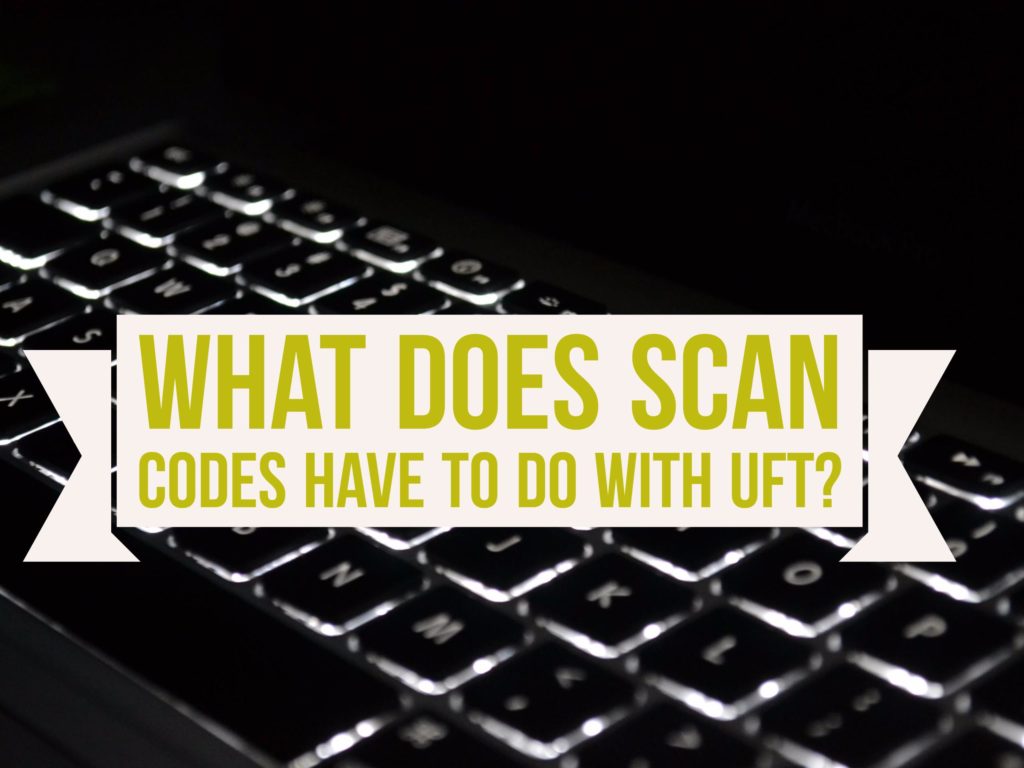
We can use Mercury.DeviceReplay to send keyboard input on Windows operating system. The challenge arise when we have to find out what value to use for PressKey method.
In this article we will delve into what are the codes or values that can be used for sending keyboard inputs and how they are arrived. Most UFT engineers tend to think that these values are derived from ASCII value. That’s a fallacy. Rather, these values are a decimal equivalent of something known as IBM Scan Codes.
What are Scan Codes?
A scancode (or scan code) is the data that most computer keyboards send to a computer to report which keys have been pressed. A number, or sequence of numbers, is assigned to each key on the keyboard. Source
To understand let us first see the image below.
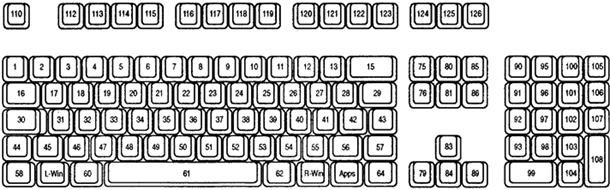
Each key on a standard keyboard is assigned a number as shown in the keyboard layout above. If you have ever noticed, while the positioning for PrtScr/Insert/Pause/Break/PgUp/PgDn/Home/End keys change from keyboard to keyboard , the positioning for function keys, QWERTY keys, numeric keys remain consistent across all modern day laptops and desktops.
How are Scan Codes related to Mercury DeviceReplay method?
All keys on your keyboard are mapped to Scan codes in hexadecimal which are sent to the Windows operating system when we press any key.
PressKey method discussed above use these hexadecimal numbers in decimal format. Here is a complete table mapping Keys on Keyboard, Hexadecimal Scan Code and Decimal Code. You would need Decimal Codes when you need to use PressKey method on Mercury.DeviceReplay object.
| KEY | Scan Code (Hex) | Decimal Code ( For UFT) |
|---|---|---|
| A | 1E | 30 |
| B | 30 | 48 |
| C | 2E | 46 |
| D | 20 | 32 |
| E | 12 | 18 |
| F | 21 | 33 |
| G | 22 | 34 |
| H | 23 | 35 |
| I | 17 | 23 |
| J | 24 | 36 |
| K | 25 | 37 |
| L | 26 | 38 |
| M | 32 | 50 |
| N | 31 | 49 |
| O | 18 | 24 |
| P | 19 | 25 |
| Q | 10 | 16 |
| R | 13 | 19 |
| S | 1F | 31 |
| T | 14 | 20 |
| U | 16 | 22 |
| V | 2F | 47 |
| W | 11 | 17 |
| X | 2D | 45 |
| Y | 15 | 21 |
| Z | 2C | 44 |
| 0 | 0B | 11 |
| 1 | 2 | 2 |
| 2 | 3 | 3 |
| 3 | 4 | 4 |
| 4 | 5 | 5 |
| 5 | 6 | 6 |
| 6 | 7 | 7 |
| 7 | 8 | 8 |
| 8 | 9 | 9 |
| 9 | 0A | 10 |
| ` | 29 | 41 |
| - | 0C | 12 |
| = | 0D | 13 |
| \ | 2B | 43 |
| BKSP | 0E | 14 |
| SPACE | 39 | 57 |
| TAB | 0F | 15 |
| CAPS | 3A | 58 |
| L SHFT | 2A | 42 |
| L CTRL | 1D | 29 |
| L ALT | 38 | 56 |
| R SHFT | 36 | 54 |
| R CTRL | E0,1D | 157 |
| R ALT | E0,38 | 184 |
| ENTER | 1C | 28 |
| ESC | 1 | 1 |
| F1 | 3B | 59 |
| F2 | 3C | 60 |
| F3 | 3D | 61 |
| F4 | 3E | 62 |
| F5 | 3F | 63 |
| F6 | 40 | 64 |
| F7 | 41 | 65 |
| F8 | 42 | 66 |
| F9 | 43 | 67 |
| F10 | 44 | 68 |
| F11 | 57 | 87 |
| F12 | 58 | 88 |
| PRNT SCRN | E0,2A, E0,37 | |
| SCROLL | 46 | 70 |
| PAUSE | E1,1D,45, E1,9D,C5 | |
| [ | 1A | 26 |
| INSERT | E0,52 | 210 |
| HOME | E0,47 | 199 |
| PG UP | E0,49 | 201 |
| DELETE | E0,53 | 211 |
| END | E0,4F | 207 |
| PG DN | E0,51 | 209 |
| U ARROW | E0,48 | 200 |
| L ARROW | E0,4B | 203 |
| D ARROW | E0,50 | 208 |
| R ARROW | E0,4D | 205 |
| NUM | 45 | 69 |
| KP / | E0,35 | 181 |
| KP * | 37 | 55 |
| KP - | 4A | 74 |
| KP + | 4E | 78 |
| KP EN | E0,1C | 156 |
| KP . | 53 | 83 |
| KP 0 | 52 | 82 |
| KP 1 | 4F | 79 |
| KP 2 | 50 | 80 |
| KP 3 | 51 | 81 |
| KP 4 | 4B | 75 |
| KP 5 | 4C | 76 |
| KP 6 | 4D | 77 |
| KP 7 | 47 | 71 |
| KP 8 | 48 | 72 |
| KP 9 | 49 | 73 |
| ] | 1B | 27 |
| ; | 27 | 39 |
| ' | 28 | 40 |
| , | 33 | 51 |
| . | 34 | 52 |
| / | 35 | 53 |
KP stands for KeyPad keys which are available on the right side of all keyboards.
The above table has been derived from this Microsoft document. We have stripped down several terms mentioned in the document to explain the concept for UFT engineers in as much simple terms as possible.
Example: Press F1 using DeviceReplay Method
Set oDevRp = CreateObject ("Mercury.DeviceReplay") oDevRp.PressKey 59 'Press F1
Did this article help you? In case you have any questions, please comment below.



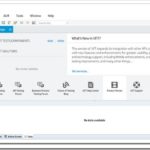



Hi,
I am trying to automate a Web application using UFT.
I am facing issue while doing record and replay for drag and drop web elements.
I am unable to record the actions performing on drag and drop actions.
Is there any other way to make this work?
Pls help me to solve this issue.
@Pratibha: Check if your app supports same action via some other means (right click or some menu option).
it depends in which mode u r recoding. As drag and drop is mouse operation, we need the trace the mouse operation. It can be done in analog mode of recording and not in normal mode. Change the record mode tp analog for the time when u r perforing drag and Drop operation.