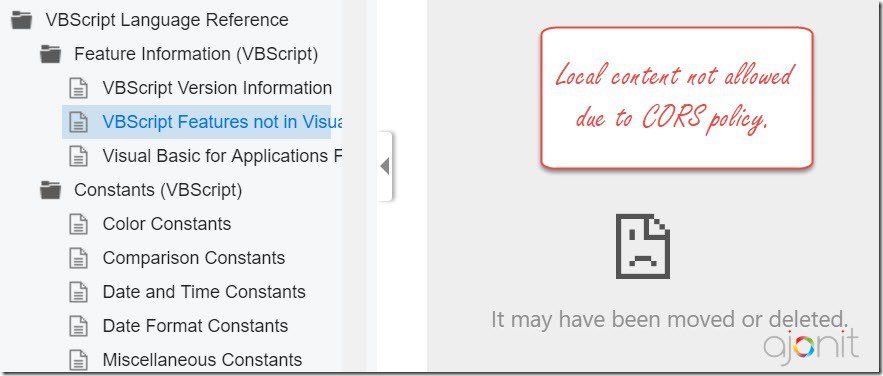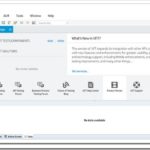Since the introduction of UFT 14, Micro Focus has moved the entire UFT help section online by default.
There may be situations where your organization has VPN/firewall restrictions that prevent you from accessing websites. Or if you are like us, you want to have the UFT help documentation on your system itself which provides for faster access compared to online access.
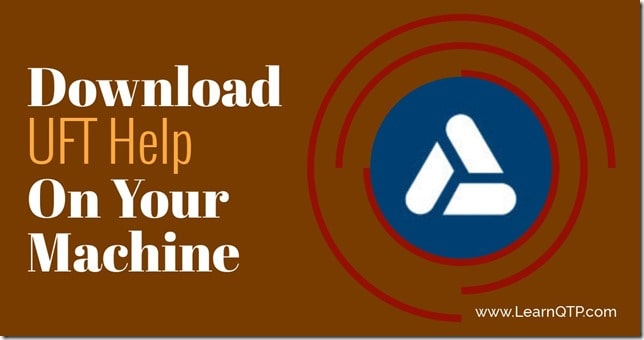
Here is how to download UFT help and VB Script reference locally on your machine.
Download UFT help on your local machine
Once you have UFT installed on your machine, follow these steps.
- Go to
Tools > Options > Help - Click on
Download Help Centerto go to your respective UFT version download location.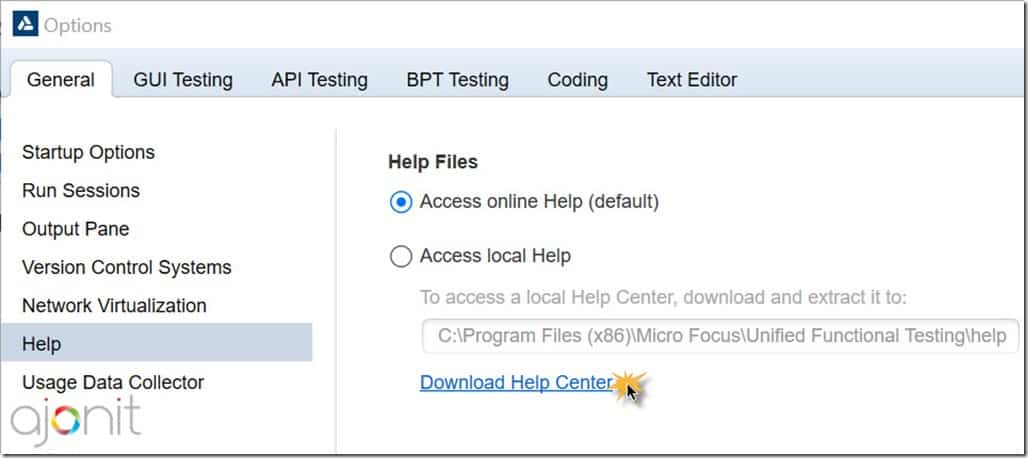
- Download UFT HELP zip file (~148 MB).

- Extract the zip file to
<UFT installation folder>\helpfolder which would normally be located atC:\Program Files (x86)\Micro Focus\Unified Functional Testing\help.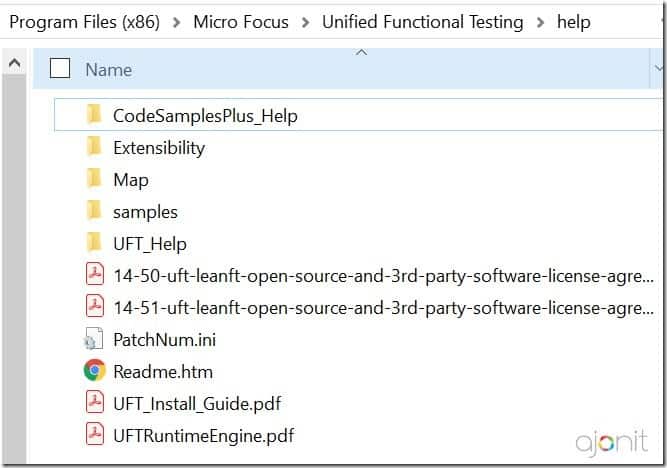
- Go to
Tools > Options > Helpand chooseAccess Local Help.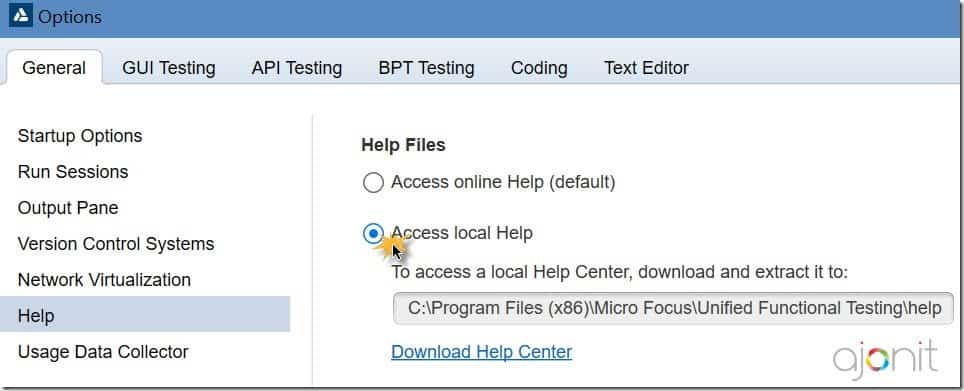
- The help files are now available in your system. The keyboard shortcut for UFT help while you are inside UFT’s IDE is
F1.
While you have successfully download UFT’s help file, you still don’t have the VB Script reference on your system yet.
Download VB Script reference on your local machine
- Under
C:\Program Files (x86)\Micro Focus\Unified Functional Testing\create a folder nameall.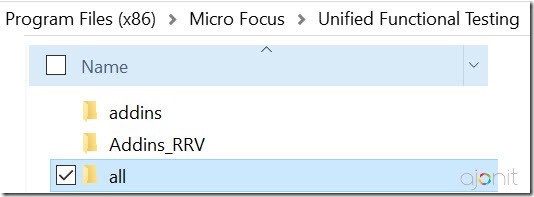
- Download VBScript.ZIP file (11.7MB) and extract it to the all folder you created in the step above.
- That’s it, if you have already download the UFT help files and configured the Access Local Help radio button, VB Script reference should be available in your local file system.
Update: Though the VB Script reference is successfully installed using the above method, due to CORS policy you may not be able to see the content inside. Till the time Micro Focus fix this issue, you can look the VB Script reference online.